Have you ever wanted to add your own functionality to a WordPress website without modifying the theme or core files? Creating a custom WordPress plugin is the perfect solution! In this step-by-step guide by Coaching Wallah, we’ll walk you through everything you need to know to build your own plugin, no prior experience required!
What is a WordPress Plugin?
A WordPress plugin is a piece of software that “plugs in” to your WordPress site, allowing you to add new features or enhance existing ones without touching the core code.
Prerequisites
Before we dive in, make sure you have the following:
- Basic knowledge of HTML, CSS, and PHP
- A local development environment (e.g., XAMPP, MAMP, or LocalWP)
- A working installation of WordPress on your local machine
- A code editor like VS Code, Sublime Text, or PHPStorm
- A clear idea of what you want your plugin to do (for this tutorial, we’ll create a simple “Welcome Message” plugin)
Step 1: Understand Plugin File Structure
All WordPress plugins are stored in:
/wp-content/plugins/Each plugin has its own folder. At a minimum, a plugin needs one PHP file with a special plugin header comment at the top.
Step 2: Create the Plugin Folder and File
Go to your WordPress directory and navigate to:
/wp-content/plugins/Create a new folder for your plugin, e.g.,
/wp-content/plugins/welcome-message/Inside it, create a PHP file named:
welcome-message.phpStep 3: Add the Plugin Header
Open welcome-message.php in your code editor and add the following at the top:
<?php
/*
Plugin Name: Welcome Message
Plugin URI: https://coachingwallah.com/
Description: A simple plugin that displays a welcome message on your site.
Version: 1.0
Author: Coaching Wallah
Author URI: https://coachingwallah.com/
License: GPL2
*/This header tells WordPress this file is a plugin.
Step 4: Write the Plugin Functionality
Let’s write a simple function that displays a welcome message at the top of every post.
function cw_display_welcome_message() {
echo '<p style="background-color: #f0f0f0; padding: 10px;">Welcome to Coaching Wallah!</p>';
}
add_action('the_content', 'cw_display_welcome_message');This function hooks into the_content — meaning it runs just before WordPress displays post content.
Step 5: Activate the Plugin
- Go to your WordPress dashboard
- Navigate to Plugins > Installed Plugins
- Find Welcome Message
- Click Activate
You should now see your welcome message on all posts!
Step 6: Improve Your Plugin (Optional)
Here are a few ways you can enhance your plugin:
- Add settings page using add_options_page()
- Make the message customizable from the admin panel
- Use shortcodes to allow placing the message anywhere
- Add CSS styling from a separate stylesheet
If you’d like us to cover these advanced features in another blog, let us know in the comments!
Step 7: Deactivation & Uninstallation (Best Practice)
You can clean up options or data when a plugin is deactivated or uninstalled.
Add this to your file:
register_deactivation_hook(__FILE__, 'cw_on_deactivation');
function cw_on_deactivation() {
// Clean up tasks (if any)
}Wrapping Up
Creating your own WordPress plugin isn’t as hard as it sounds, and now you’ve done it!
At Coaching Wallah, we encourage you to experiment, break things, and build cool stuff. Whether you’re a web development student or aspiring freelancer, this skill will boost your career.
Want to Learn More?
- Stay tuned for our Advanced WordPress Plugin Development Course
- Check out our Web Development Playlist
- Take a test, find your weak areas, and get personalized learning paths, only at Coaching Wallah
Have Questions?
Drop them in the comments or message us on Coaching Wallah, we’d love to help you grow!
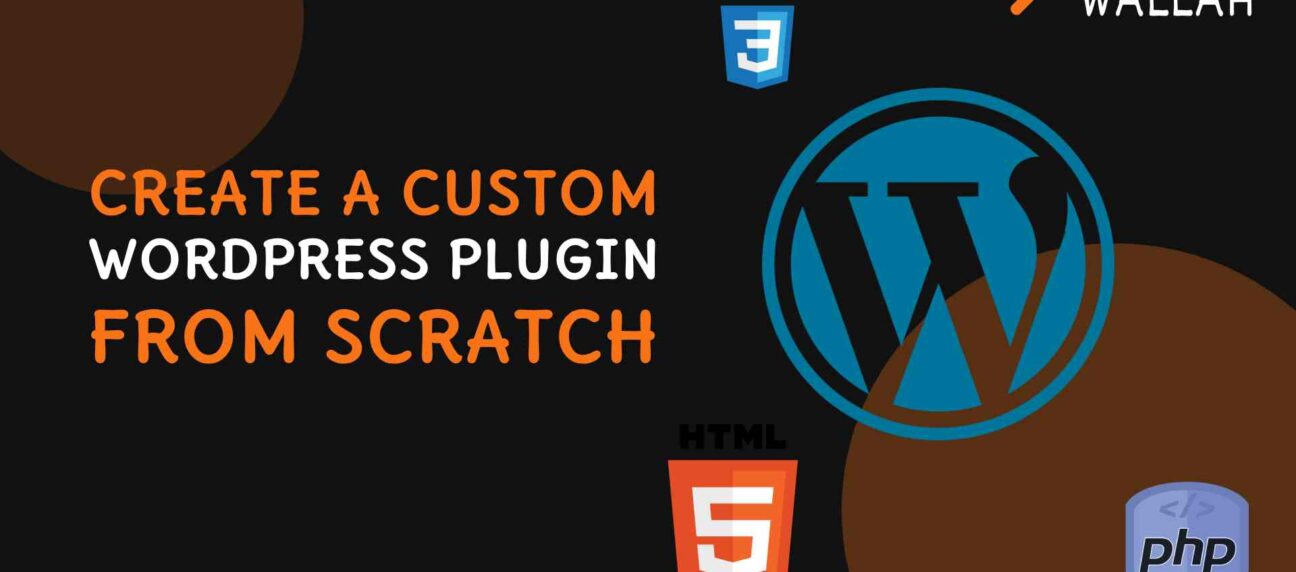
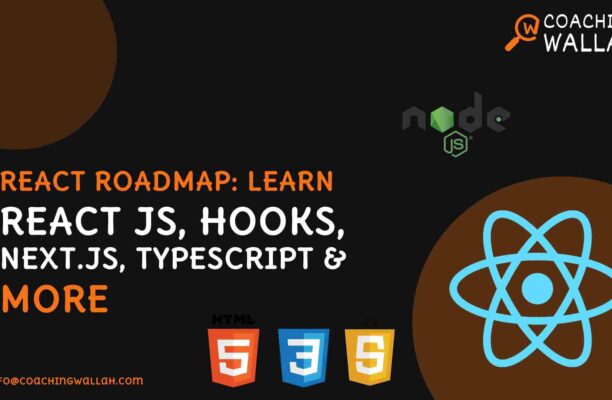
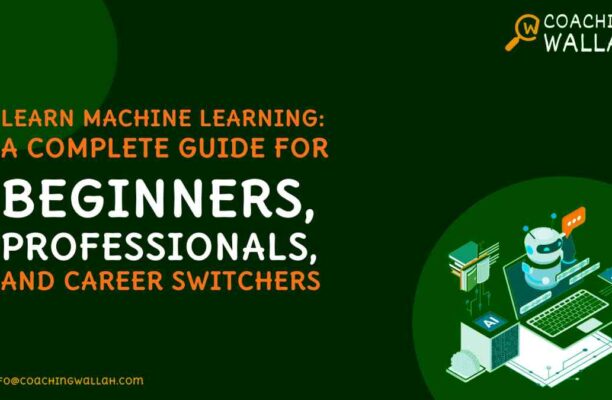
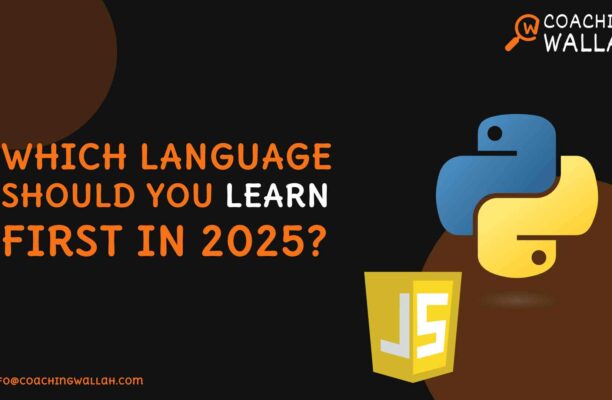
Leave your comment